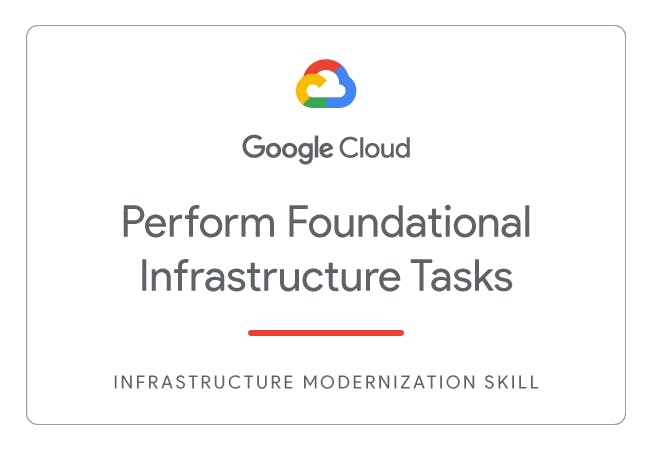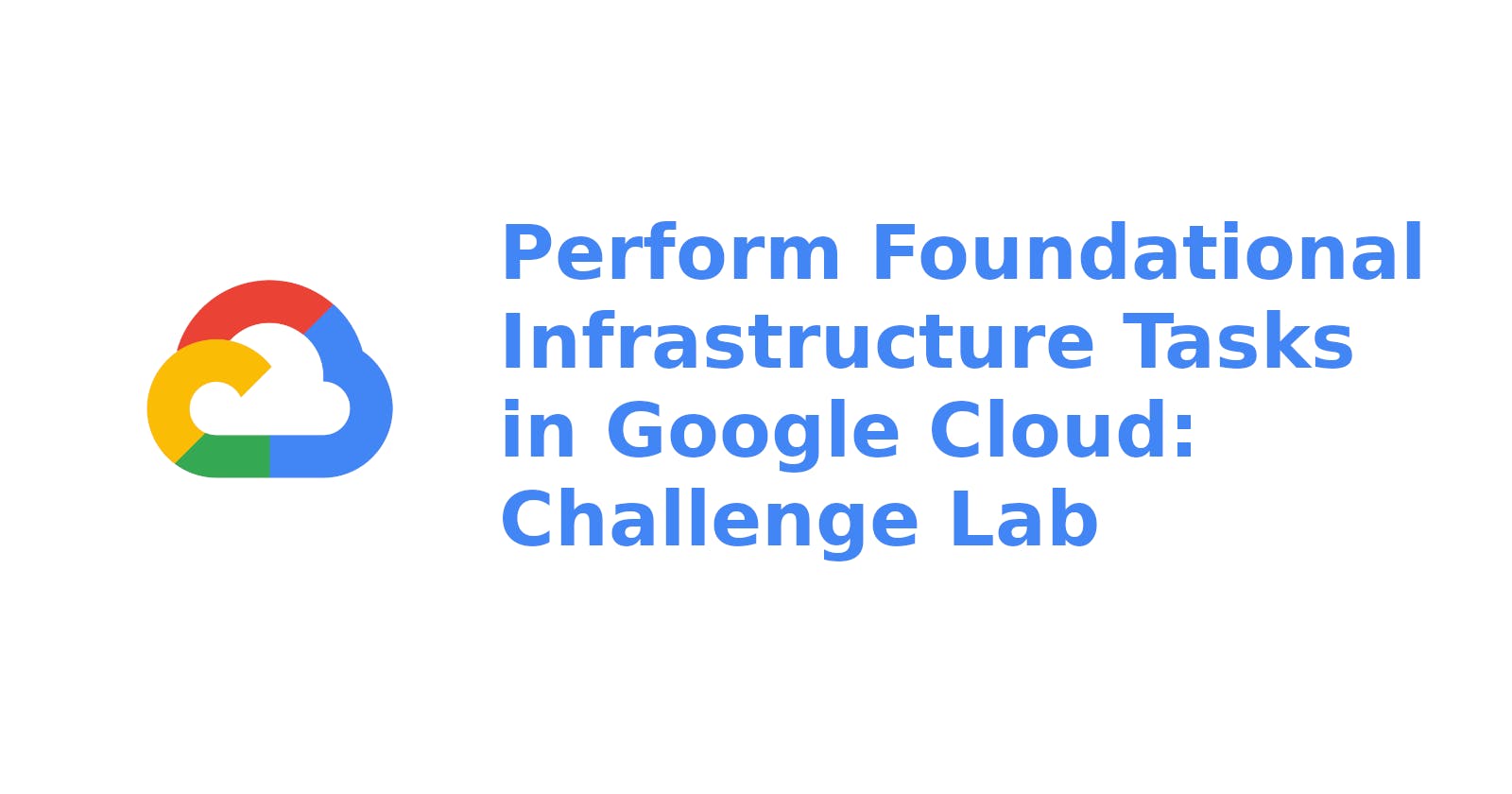Perform Foundational Infrastructure Tasks in Google Cloud: Challenge Lab Solved
Perform Foundational Infrastructure Tasks in Google Cloud: Challenge Lab
You are just starting your junior cloud engineer role with Jooli inc. So far you have been helping teams create and manage Google Cloud resources.
You are expected to have the skills and knowledge for these tasks so don’t expect step-by-step guides.
Some Jooli Inc. standards you should follow:
- Create all resources in the us-east1 region and us-east1-b zone, unless otherwise directed.
- Use the project VPCs.
- Naming is normally team-resource, e.g. an instance could be named kraken-webserver1
- Allocate cost effective resource sizes. Projects are monitored and excessive resource use will result in the containing project's termination (and possibly yours), so beware. - This is the guidance the monitoring team is willing to share; unless directed, use f1-micro for small Linux VMs and n1-standard-1 for Windows or other applications such as Kubernetes nodes.
Each task is described in detail below, good luck!
Task 1: Create a bucket
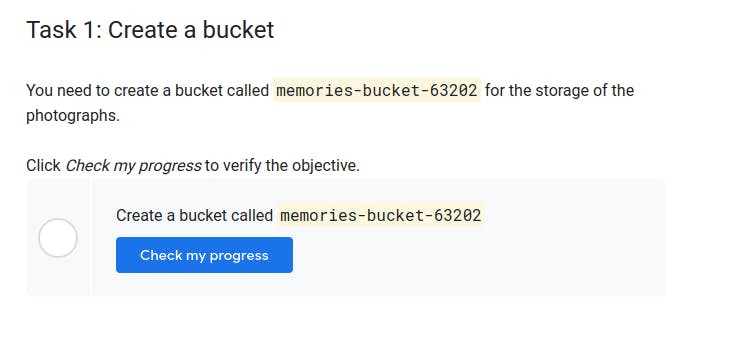
Solution
- Go to Navigation Menu -> Cloud Stroge -> Browser
- Click on Create Bucket
- Use the name which is given to you in task
Example
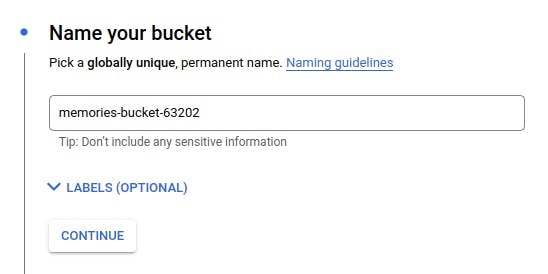
- Click on Continue
- Keep others things as default
- Click on create
Task 2: Create a Pub/Sub topic
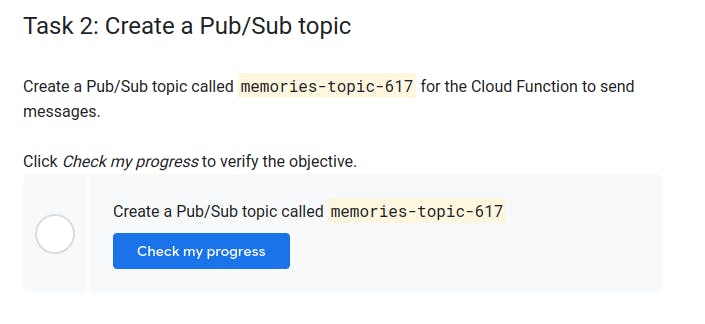
Solution
- Go to Pub Sub
- And Click on Create Topic
- Give it the name as it is mentioned to you.
Task 3: Create the thumbnail Cloud Function
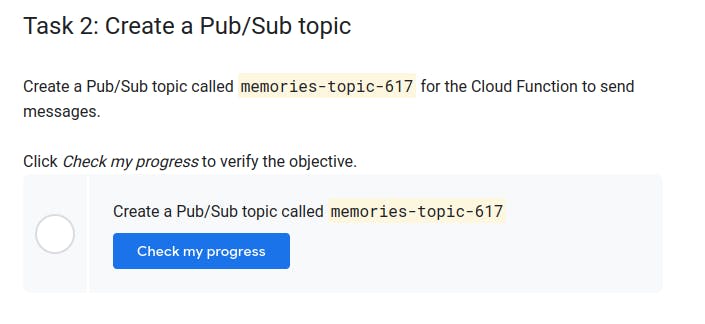
Solution
- Go to Cloud Function
- Click on Create Function
- Edit the Function name as it is mentioned to you
- Trigger type - Cloud Storage
- Event Type - Finalze/ Create
- Choose the bucket you created in task 1
Example
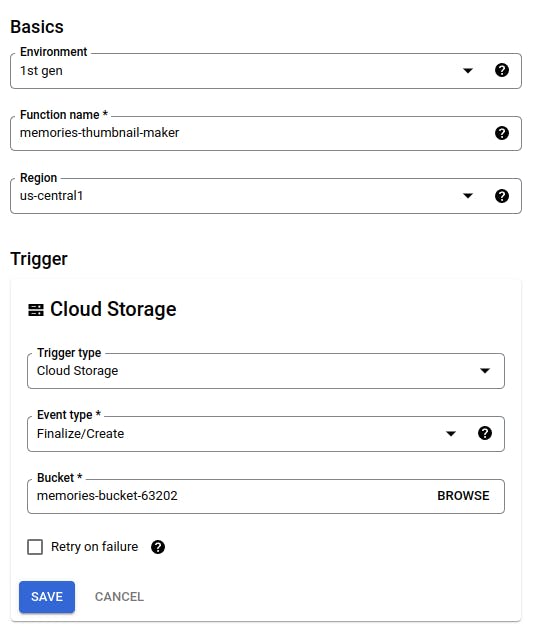
- Click Save and then Click on Next
- Entry point change it to thumbnail
- Change the node version as it is mentioned
- Paste index.js supplied to you on task and REPLACE_WITH_YOUR_TOPIC ID with the Topic Name you created in task 2.
- Paste your package.json from task.
- Then Click on deploy.
- And Finally Upload any Image on the bucket you created on task 1
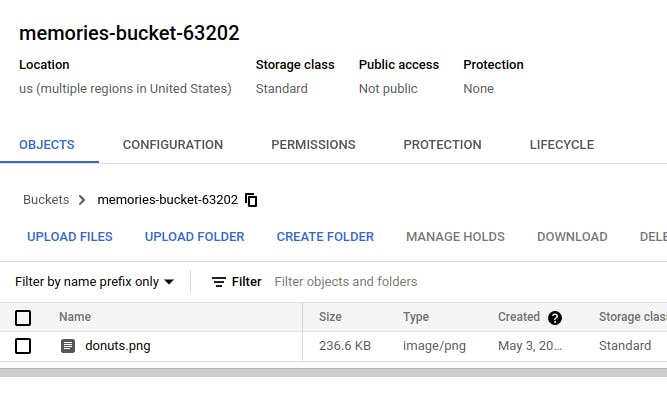
Task 4: Remove the previous cloud engineer
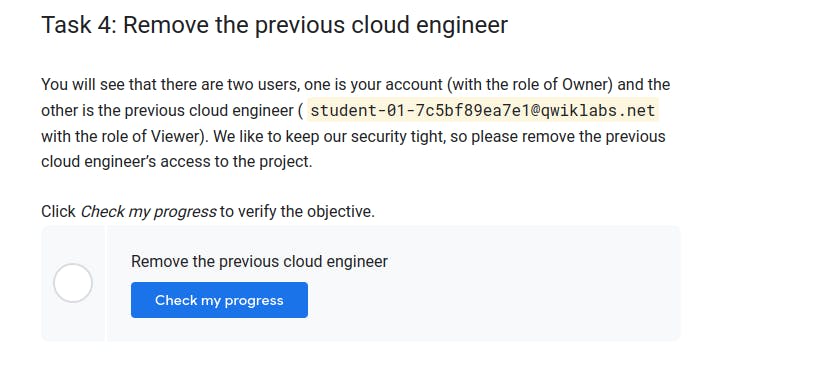
Solution
- Go to IAM and admin
- remove the permission of viewer of the second account supplied to you.
Example
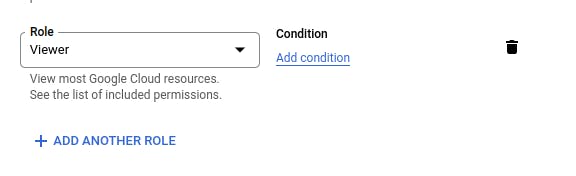
Congratulations!
You have now earned a new Skill Badge