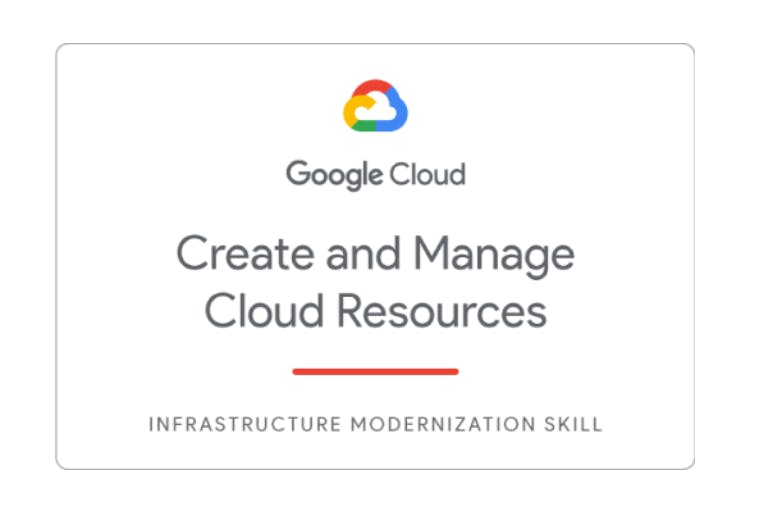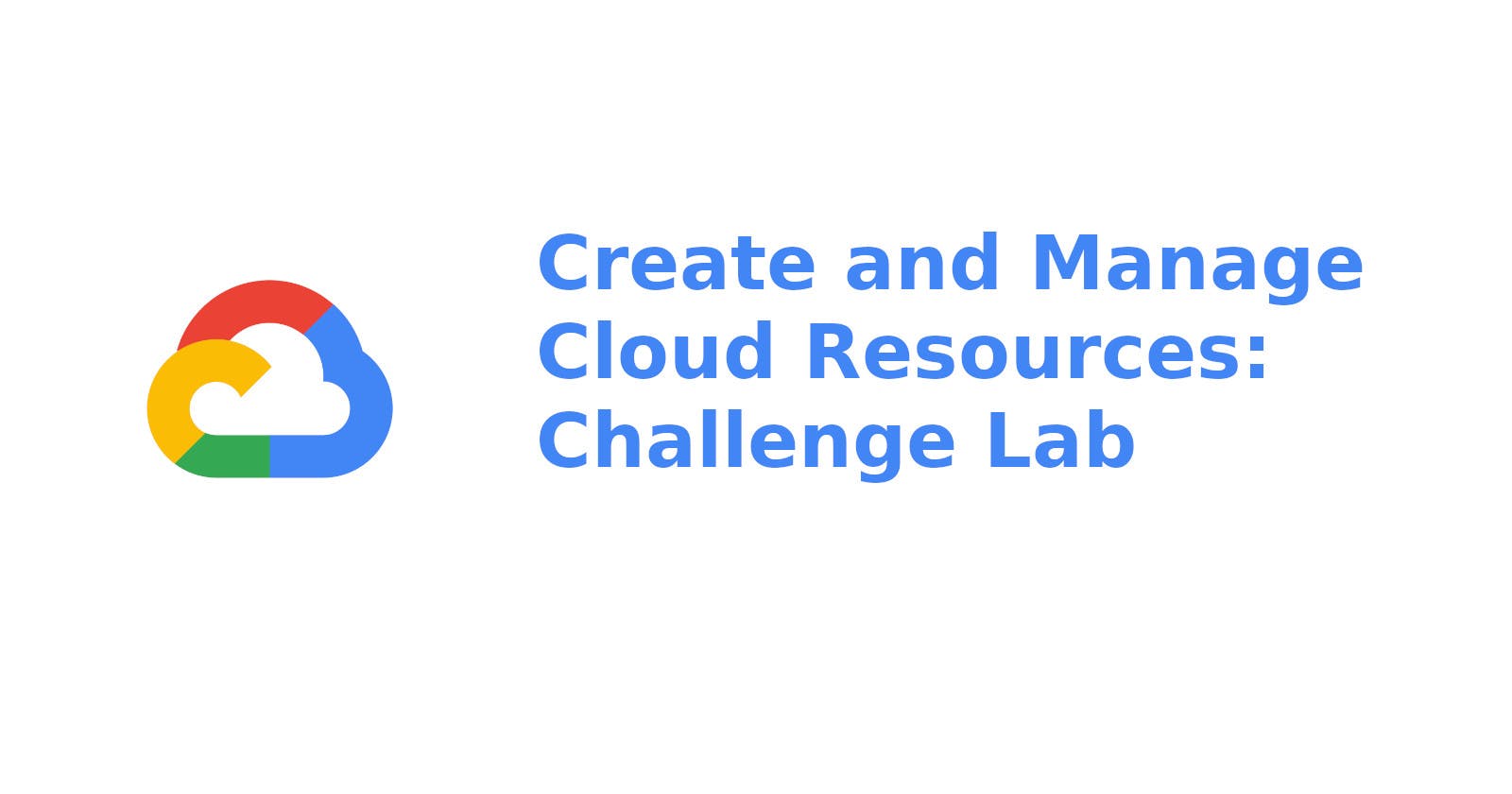Create and Manage Cloud Resources: Challenge Lab
This is a challenge lab and after completing it you earn a Skill Badge.
Task 1. Create a project jumphost instance
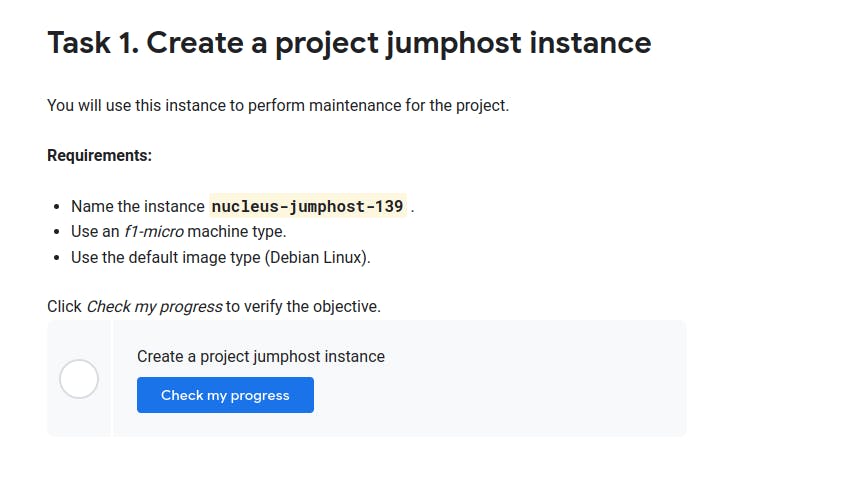
Solution
- Go To Navigation Menu -> Compute Engines -> VM Instance
- They click Create Instance
- Name the instance as it is mentioned in your task, dont copy mine.
- Make sure Zone is us-east1-b
- Change Machine Type to f1-micro
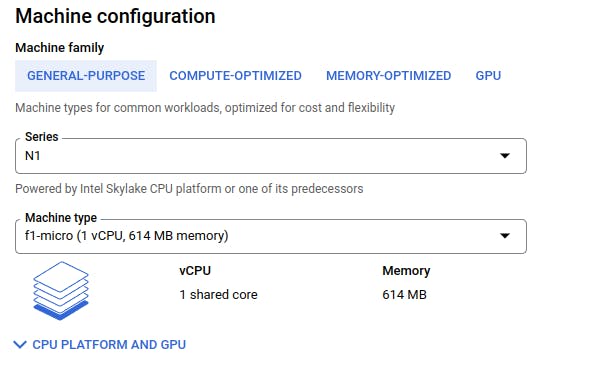
- Check if the default image is debian , if not change it to debian
- Then Press Create (Takes 2-3 min time to create).
- Then Check Progress it will be completed.
Task 2. Create a Kubernetes service cluster
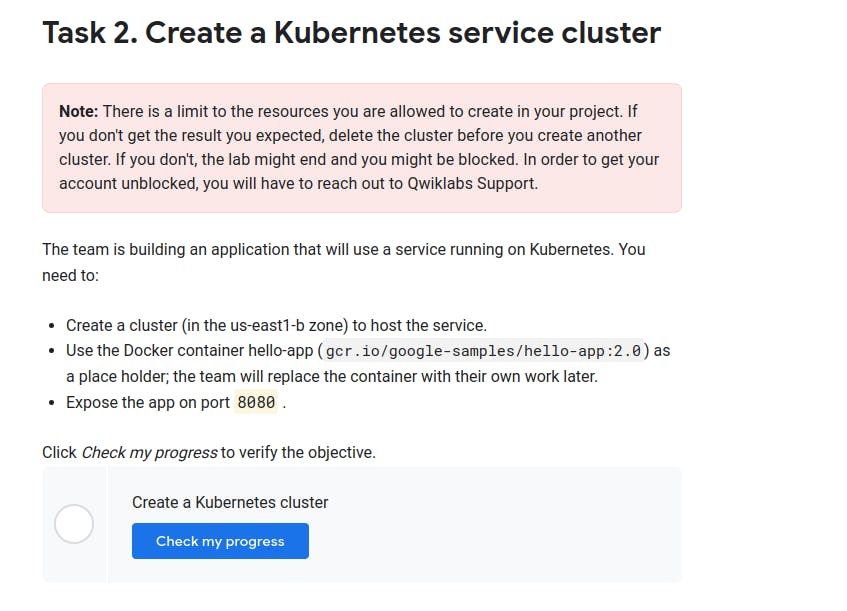
Solution
- Create a cluster (in the us-east1-b zone) to host the service : -
gcloud config set compute/zone us-east1-b
gcloud container clusters create nucleus-jumphost-webserver
gcloud container clusters get-credentials nucleus-jumphost-webserver
- Use the Docker container hello-app (gcr.io/google-samples/hello-app:2.0) as a place - holder; the team will replace the container with their own work later : -
kubectl create deployment hello-app --image=gcr.io/google-samples/hello-app:2.0
- Expose the app on port App port number : -
Please Note in my case port is mentioned as 8080 , it might be different for you, please change it if not same.
kubectl expose deployment hello-app --type=LoadBalancer --port 8080
kubectl get service
Task 3. Set up an HTTP load balancer
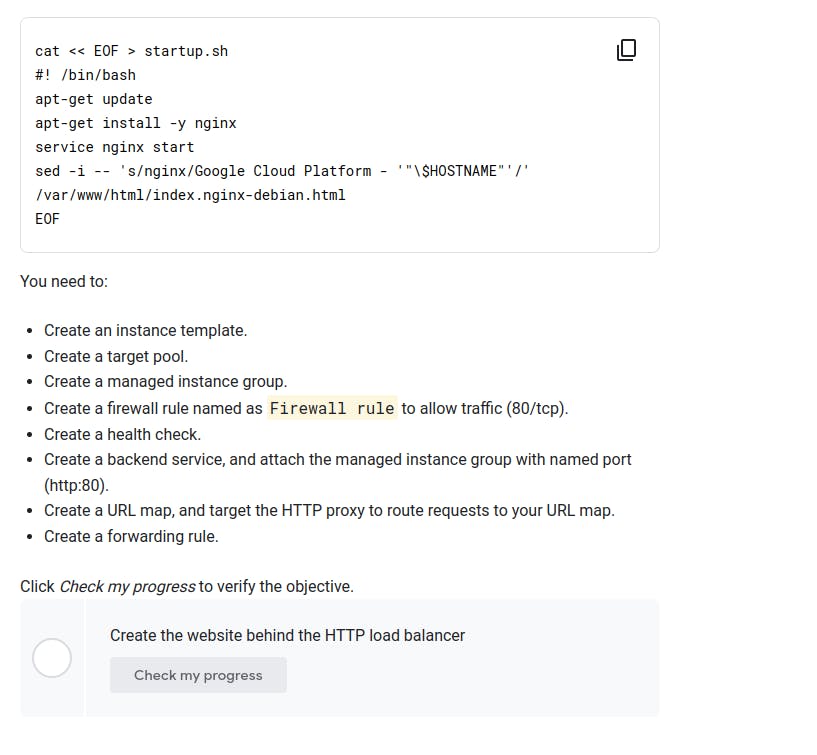
Solution
First open cloud shell and type this command to create a new startup.sh file
cat << EOF > startup.sh
#! /bin/bash
apt-get update
apt-get install -y nginx
service nginx start
sed -i -- 's/nginx/Google Cloud Platform - '"\$HOSTNAME"'/' /var/www/html/index.nginx-debian.html
EOF
- Create an instance template : -
gcloud compute instance-templates create nginx-template \
--metadata-from-file startup-script=startup.sh
- Create a target pool : -
gcloud compute target-pools create nginx-pool
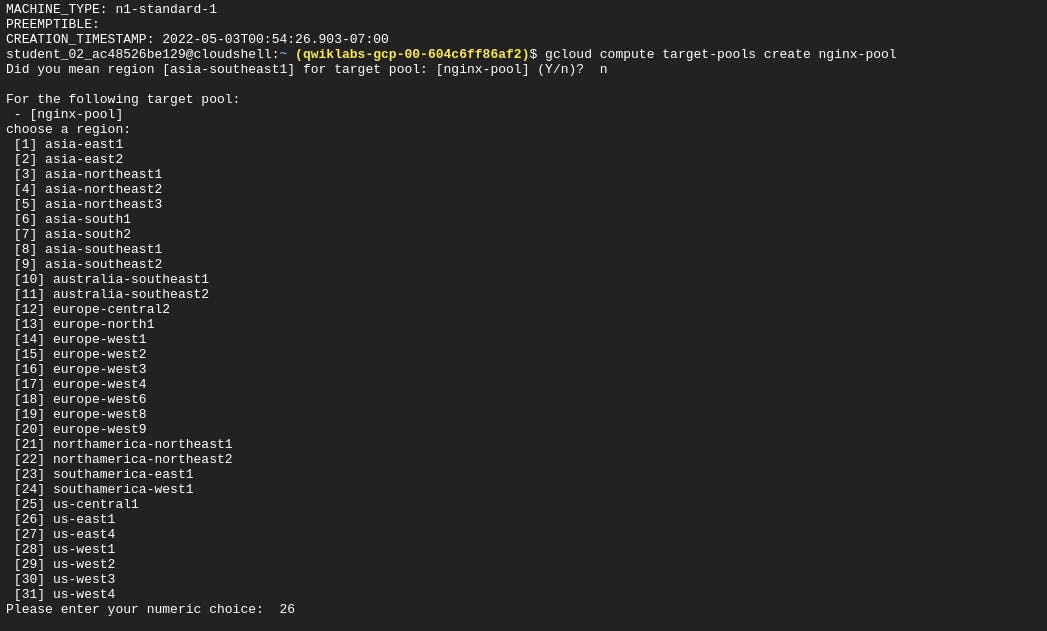
You need to select n and choose us-east1 form the options in my case it was on option 26.
- Create a managed instance group : -
gcloud compute instance-groups managed create nginx-group \
--base-instance-name nginx \
--size 2 \
--template nginx-template \
--target-pool nginx-pool
gcloud compute instances list
- Create a firewall rule named as Firewall rule to allow traffic (80/tcp) : -
Please dont forget to replace {YOUR-FIREWALL-NAME} with firewall rule name provided to you from the below code.
gcloud compute firewall-rules create {YOUR-FIREWALL-NAME} --allow tcp:80
gcloud compute forwarding-rules create nginx-lb \
--region us-east1 \
--ports=80 \
--target-pool nginx-pool
gcloud compute forwarding-rules list
- Create a health check : -
gcloud compute http-health-checks create http-basic-check gcloud compute instance-groups managed \ set-named-ports nginx-group \ --named-ports http:80 - Create a backend service, and attach the managed instance group with named port (http:80) : -
gcloud compute backend-services create nginx-backend \ --protocol HTTP --http-health-checks http-basic-check --global gcloud compute backend-services add-backend nginx-backend \ --instance-group nginx-group \ --instance-group-zone us-east1-b \ --global - Create a URL map, and target the HTTP proxy to route requests to your URL map : -
gcloud compute url-maps create web-map \ --default-service nginx-backend gcloud compute target-http-proxies create http-lb-proxy \ --url-map web-map - Create a forwarding rule : -
gcloud compute forwarding-rules create http-content-rule \ --global \ --target-http-proxy http-lb-proxy \ --ports 80 gcloud compute forwarding-rules list
Now wait for 4-5 mins
And then click on Check my Progress
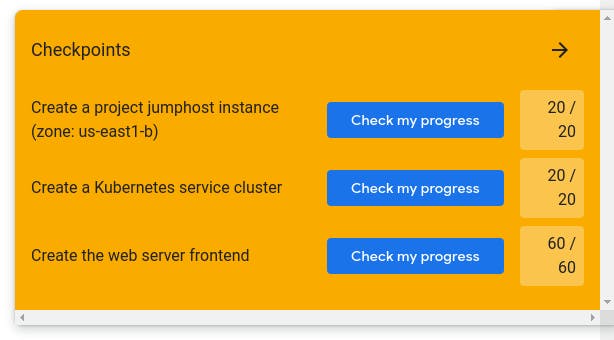
Congratulations
You have completed the challenge
And Earned A New Skill Badge